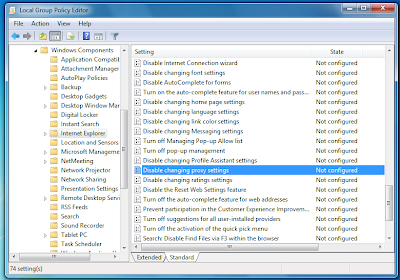Portronics iLume projector launched for Rs 39,900
Portronics has launched the iLume multimedia pocket
projector. As per an official statement by the company, this LED-illuminated
projector comes with built-in speakers, and requires no additional sound
magnification device for home entertainment use. It is based on DLP technology
by Texas Instruments.
iLume gives you ease of convenience and freedom from calling for technical help to install the projector every time that you wish to use it. If you can dream it, iLume can probably do it.
Portronics iLume projector launched for Rs 39,900
iLume weighs around 650 grams. It comes with a brightness of 400 Lumens. It can project an image more than 120 inches long on the wall with the projection distance ranging from 0.5m to 5m. It has a Resolution is 1280 X 800 pixels, and can support 1080p and 720p formats.
iLume provides a connectivity port to connect to devices: VGA/ HDMI port to connect to laptops and desktops; AV port to connect to set top boxes to view television; HDMI connector to connect tablets and smartphones; and USB connectivity to connect to USB drives and directly play multimedia content without the use of laptops. Additionally, it has a microSD card slot to help project content directly from a microSD card, or a camcorder, or a camera using an AV cable. As per the official statement by Portronics, the life of iLume LED Engine is more than 20,000 hrs.
Portronics’ new iLume projector has been priced at Rs 39,900. The Portronics iLume Projector is available across the country. The projector has no maintenance cost.
In February this year, Portronics announced the launch of the battery-powered POR 315 Pico projector. The palm-sized POR 315 Pico projector enables one to view content with an additional HDMI input, with a resolution supporting 1024 X 600 pixels.
Priced at Rs 23,000, the Portronics POR 315 Pico projector is available ex-stock across the country. It seems to have quite a few features packed under its miniscule body.
Read morehttp://www.unp.me/f140/portronics-ilume-projector-launched-for-rs-39-900-a-99857/#ixzz2CMXPoDBU