How to Install Windows Server 2008
Hello Friend !!!
Some of my friends told me to give some tutorial notes on my blog. So today I'll start my First tutorial notes on Windows Server 2008.
Here we will discuss all important topic in Server. These tutorial notes are helpful for student who preparing for Microsoft exams and Professionals. Lets starts with Windows server 2008 Installation.
Before installation we have know about the requirement to install Windows Server 2008 so to use Windows Server 2008 you need to meet the following hardware requirements:
CPU :- Minimum 1.00 GHz,
Recommended 2.00 GHz or faster
Memory :- Minimum 512 MB of RAM
Recommended 2 GB or greater
Disk Space:- Minimum 10 GB
Recommended 40 GB or higher
DVD Drive:- 1
Keyboard :- 1
Mouse :- 1
Now follow the Step to install Windows Server 2008
Step 1: Insert the DVD of Windows Server 2008 into the DVD Drive and Restart the system.
Step 2:- Press any to boot from CD/DVD press enter or press any key in key board
Step 3:- Now a wizard will open to select the language select language and Press Next
Step 4:- Press Install Now to start the installation process
Step 5:- Enter the Product Key of Windows Server 2008 and Click Next
Step 6:- Select the Which version of Windows Server 2008, here I select Windows Server 2008 Enterprise Edition
Step 7:- Read and accept the license term by clicking to select the check box and press Next
Step 8:- Now In "Which type of installation do you want ?" Click on Custom (Advanced)
Step 10:- Now Installation is Start, wait to complete the installation.
Step 11:- After completing the Installation a wizard will open asking for User Name and Password

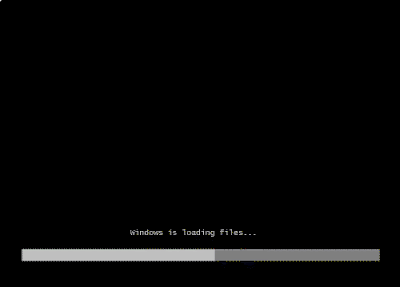









No Comments